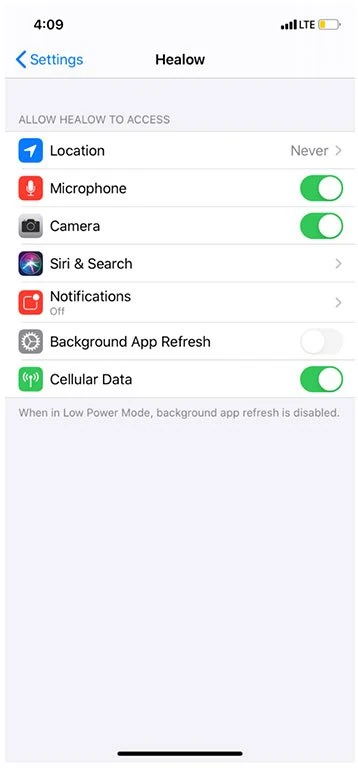Telemedicine (Televisit)
Starting a Televisit
To start a TeleVisit, first call your practice to make an appointment. At the appointment time, you will need:
- Your Patient Portal usename & password (alternatively, you can login via text code)
- The 12 digit Televisit code previously sent to you
- Microphone & camera available
Once you schedule your visit, you will then receive the message via text and email for instructions to start your appointment.
Use a browser to login to our Patient Portal at at: Loudoun Medical Group
Or, you can access your appointment using the Healow mobile app. The steps are below.
From a Web browser
- Login here to the Loudoun Medical Group
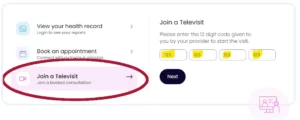
- Choose Join a Televisit
- Enter your 12-digit Televisit code sent to you earlier (instead of 123 123 123 123).
Patient Portal IT & Online Support
Phone: (703) 636-4437
Then Press 2
Preparing for your Healow App Visit
Install the Healow App for Android or Apple mobile phones. When installing, use the Practice Code: EGIADA
Launch the app
To begin, login to the Healow App:
If a telemedicine appointment is scheduled it will change the appointments tab to red.
1. Click the red appointment tab.
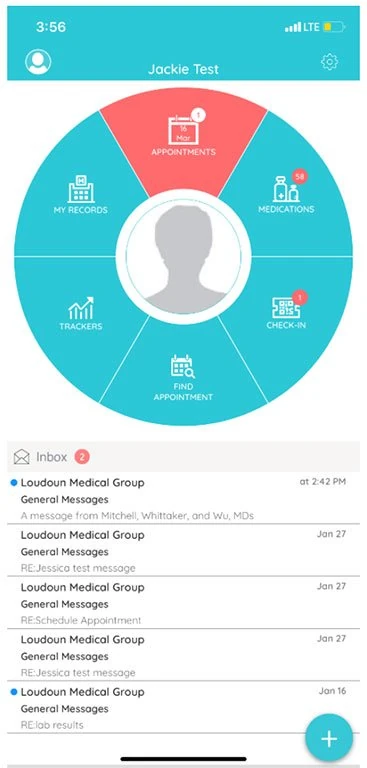
2. Click on the eye icon.
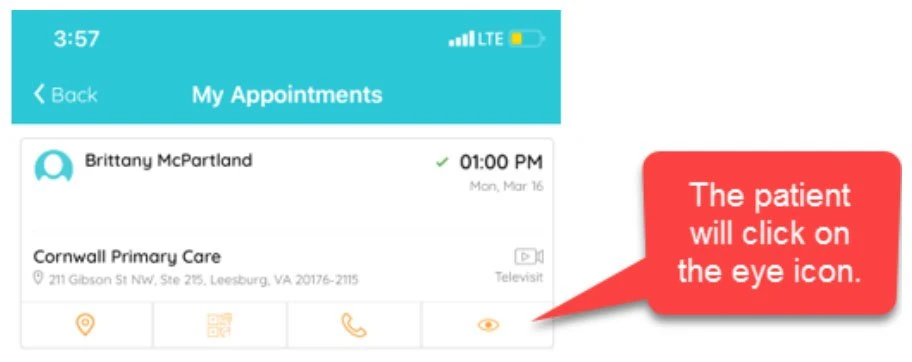
3. Click on the orange Start TeleVisit button.
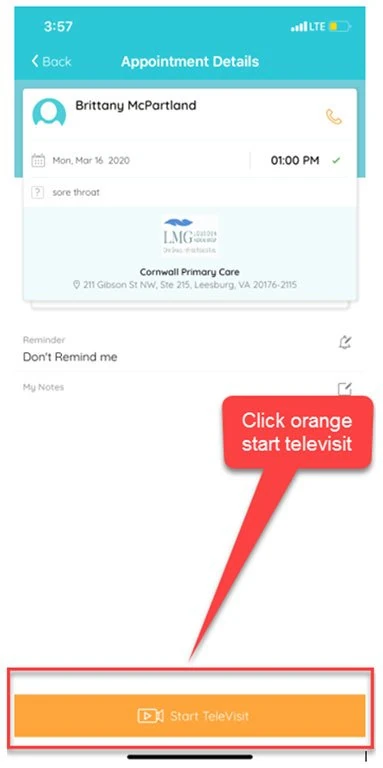
4. Enter your vitals.
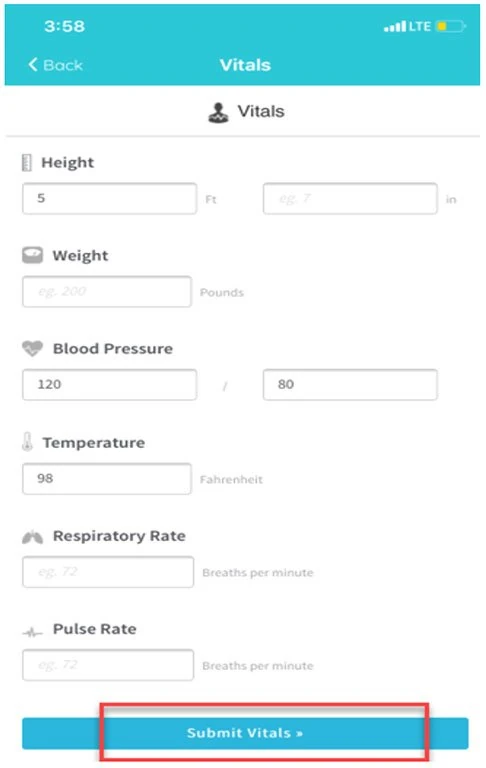
5. Accept the consent.
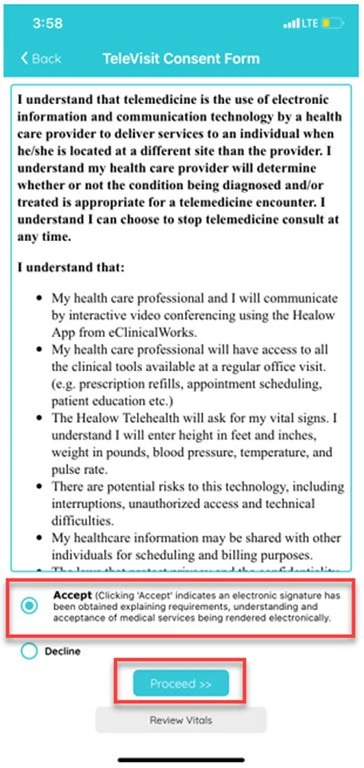
6. Click the Start Televisit button.
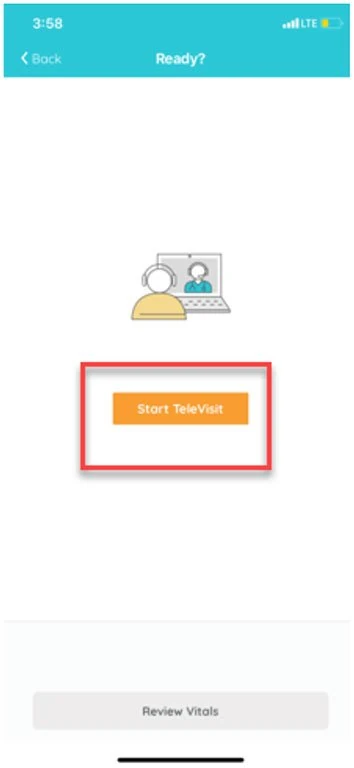
Please note: you will need to allow speaker and camera access for the Healow App.
If this step is missed while starting the TeleVisit, you can go to your settings:
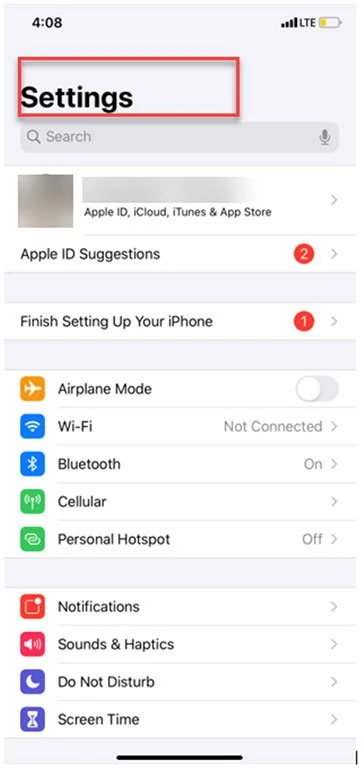
Scroll to the bottom of Settings and locate the Healow App. Click on the APP to enter settings, then turn on camera and microphone.